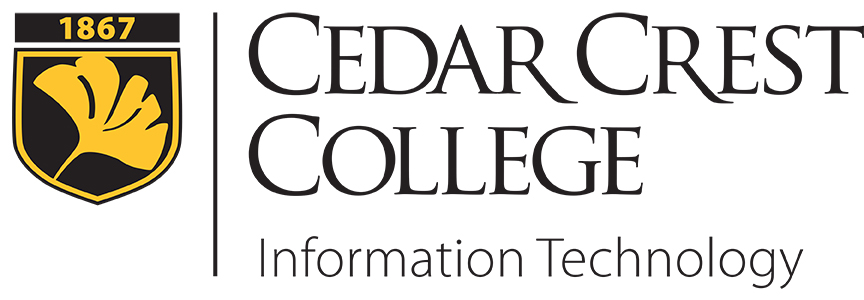Student Printing on Campus
Print Refunds
Students who believe they have been incorrectly charged for printing or who have encountered a mechanical malfunction may request a credit to their printing account online from the print quota page. Print requests must be made within 24 hours of the printer error.
NOTE: Print refund requests that are over $10 and due to quality issues are required to bring the print out to the student helpdesk in the Cressman library for verification before the refund request will be approved. Any refund over $5 may be subject to further investigation before the transactions can be refunded.
When to request a refund:
- Paper Jam
- Print Quality Issues, such as smeared or unreadable text
- Printer Malfunction
Reasons not accepted for a refund:
- Printing the same document multiple times
- Printing the wrong document (Use Print Preview to ensure that you are printing the correct materials.)
- Printing a slide per page when you intended to print multiple slides to a page
- Printing to color when you intended to print black and white
- Printing to the wrong printer (You should carefully verify the printer you are selecting before submitting the job)
- Your document was picked up by someone else (Print to a printer near you, and retrieve jobs promptly.)
- Requests submitted with no reason
- Requests entered more than 24 hours past the print job submission
How to request a refund:
Below are step by step directions for requesting a refund. You can download a copy of the directions at the bottom of this page.
- Login to the College PaperCut website using your network login and password. This is the same page used for WebPrint. Alternately, this can be done from a lab computer by clicking on the Details link of the PaperCut Balance window. Please Note: This page can only be accessed on-campus.
- In the left hand column, select Recent Print Jobs.
- In the list of jobs, look for one in which you are requesting a refund. Click on the Request Refund link under the job Status.
- On the Refund Request screen, you'll see the details of the print job. You can request either the full amount of the print job, or a partial refund. Choose the Refund Amount and enter a reason for your request.
Please Note: I.T. will not refund a job without a reason listed. - Once you've entered the appropriate information, click Send. This will send you back to the Recent Print Jobs page. From here, you can request another refund if needed.
- All requests must be reviewed by an IT Administrator. An email will be sent to you within 5 business days, stating that the refund has been approved or denied.