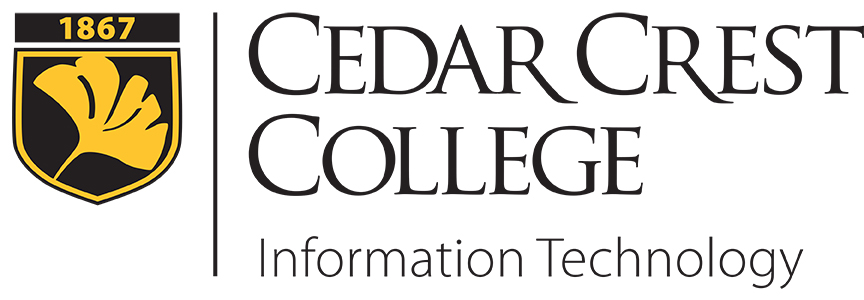Student Printing on Campus
Campus Organization Printing
Club Printing Guidelines
- All Clubs will receive $10 per academic year from IT for use on IT-maintained printers. These funds are provided by the IT department for last minute or small printouts needed for club meetings.
- Print jobs over 25 pages and any color printouts need to be ordered through Printing Services. These jobs cannot be charged to the club’s PaperCut account.
- Clubs are responsible for purchasing additional funds for their print account. Transfer of funds must be coordinated with the Student Activities Office to IT. Clubs must keep in mind that any purchased funds will not be transferred to the next academic year, so they should only purchase funds as needed.
- All funds will be reset the week of August 20th each year.
- Clubs are responsible for keeping their pin number secure, and to give out to club members as needed.
- Pin number requests must be submitted through the Student Activities Office, club email account, or the club advisor to the IT department via email.
- Automated reports can be sent to the club email address and/or club advisor on a weekly or monthly basis, by request.
NOTE: All requests to Information Technology should be sent via email to Helpdesk@cedarcrest.edu.
Campus Club Printing Directions
If you are printing items for your club or organization, and have been given the PIN number by a club officer, you can charge print jobs directly to the club.
You can do this either from a lab computer or from your own computer to a WebPrint-enabled printer.
From a lab computer:
- Open the document you would like to print, and choose the print options as you normally would. When the Print Job Notification window appears, choose the option to Charge to shared account using PIN/Code.
- Enter the code given to you by your club officer or advisor, and click Print.
- There may be a slight delay before the printer starts to print, while PaperCut checks the pin and the shared account for available funds before printing.
- To print personal items, make sure that Charge to my personal account is selected.
From your personal computer:
- Go to the PaperCut website, http://cccprint3:9191/user/, and login with your network login and password.
- Choose WebPrint in the left column.
- After you choose your printer and click Step 2, choose the number of copies you want to print.
- Under Account to Charge, choose Charge to shared account using PIN/Code. Enter the code given to your by your club officer or advisor.
- Click Step 3, upload and submit your document.
For Email Guidelines, visit Student Organization Email Guidelines