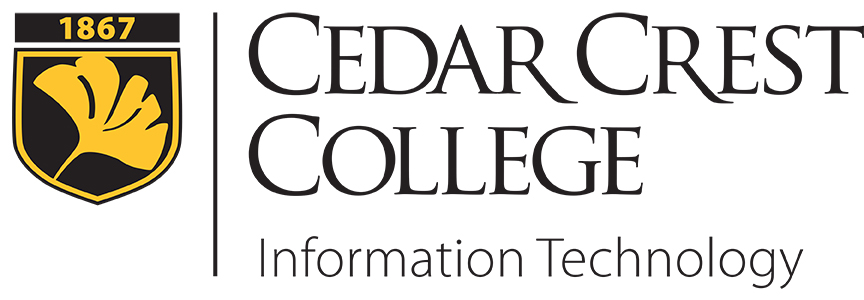Student Printing on Campus
Quota Saving Tips
Share the Wealth
Although everyone receives an initial quota of $40.00, many students don’t come close to this amount. If you have a lot of funds left, and don’t plan on needing it, you can transfer some of your funds to a fellow student. Likewise, you can ask a fellow student to transfer some of their funds to you.
Directions to Transfer Funds
Preview Before You Print
Most programs like Word, Excel, Access, PowerPoint, Publisher, etc. will allow you to preview what your printed page will look like by clicking “File | Print Preview” or the preview icon. The printed page should look identical to the way the document looks on the screen. Make adjustments and corrections to look just how you want it in “Print Preview” before printing to paper.
Printing PowerPoint Slides as Handouts
If you are printing a power point presentation to use as notes for class, Power Point has a printing option that allows you to print multiple slides per page.
Directions to Print Handouts in PowerPoint
Copy and Paste Website Information into Word
You can copy important sections of information and research into a Word document, save the Word document onto disk or USB memory stick and review it at a later time. Copy URL links with the text for your bibliography or to easily find the information again if needed.To consolidate articles into one document, do the following:
- Open a new blank document in Word.
- Highlight the text you want to save for later.
- From the “Edit” menu, select “Copy” (or press the Ctrl+C keys)
- Switch to your blank document on the “Edit” menu select “Paste” (or press the Ctrl+V keys)
- Repeat until all of the important text is consolidated into your new document to save.
(Note that some formatting will be changed when you paste into your new document)
Email Internet Links to Read Later
You can copy and paste Internet URL links into an e-mail to find information later when you have time to read or when you write your report.
To consolidate your links into one document, do the following:
- Open a new blank document in Word or your e-mail client.
- Highlight the Internet address (URL) you want to save for later.
- From the “Edit” menu, select “Copy” (or press the Ctrl+C keys)
- Switch to your blank document on the “Edit” menu select “Paste” (or press the Ctrl+V keys)
- Repeat until all of the important addresses are consolidated into your new document to save or e-mail.