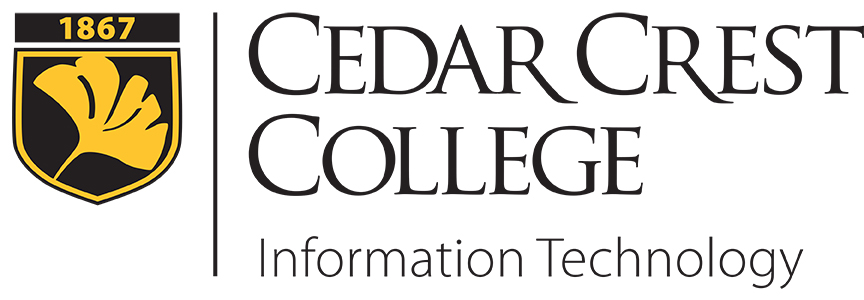Campus Wireless Network
Smart TVs & Streaming Devices
FalconStream allows you to connetct most SmartTVs, Roku, Amazon, Apple and similar streaming media devices to the wireless network in the residence halls.
Directions for Connecting to FalconStream![]()
Gaming Consoles
Gaming consoles should be plugged in via an ethernet cable to the access point in your room. The access point found in your room has 2 network ports for connecting gaming devices located on the bottom. You will need to connect your network cable to one of these ports and to your gaming console. If you need a network cable to connect your device to the network, you can purchase one in the College Bookstore, Office Depot, or from Amazon. Look for a 14’ – 21’ CAT 6 network cable for wired connections on campus if your device has an Ethernet port.
Questions? Please contact the IT Helpdesk at 610-606-4635 or studenthelp@cedarcrest.edu.
Note about X-Box/PlayStation Gaming Consoles and NAT Types
NAT stands for “network address translation,” and it refers to one networks ability to take a device (like a console or computer) on another network and talk to it as if they were on the same network. Xbox refers to the NATs as Open, Moderate and Strict, while PlayStation refers to these as Type 1 (Open), 2(Moderate) and 3(Strict).
There are some games and services that require an “Open” or “Type 1” NAT configuration to fully function. This means that the service or game needs a fixed network address to talk to that it can see and address.
Speaking in gaming console terms, our network (and most enterprise networks) function at a NAT type of 3 or Strict, which essentially disallows any NATing that is not specifically configured in our firewall. At home, you can change your NAT type fairly easily on the console itself, or maybe you have to go into your router and check the box to allow all your games and services to work. In essence, this allows PlayStation or Xbox to look at your home as being your console, and all traffic that is going to your home will be funneled to your console for those games.
The consoles and these services are designed for and meant to be used in home environments where there is only one console and this can be done, not on enterprise networks where there are thousands of devices. If you were at home, and had 2 consoles, you would only be able to have your Open NAT on one of those consoles and not both of them. This is because the game/service needs a public internet address to talk to, and you only have one at home. On an enterprise network like ours here at Cedar Crest, we have many public internet addresses for various different services that are used by the college, but nowhere near enough to give every gaming console its own.
Networks such as ours that are behind a security would require the college to have 1 public internet address for every gaming console on campus. Unfortunately, that is not something that the college or its network is capable of doing at this time or in the near future. Please remember, the limitation is not on our network, it is in the way the gaming consoles have designed these features.