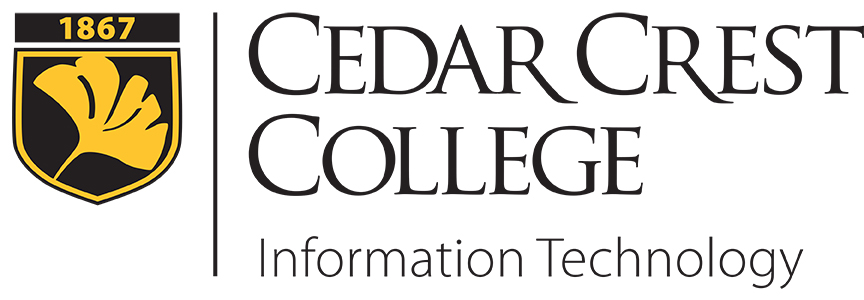
New Employee Information
New employees can review the technology resources available to them, including information about campus network accounts and access, by clicking on the expandable menus below.
Important Websites to Remember
- Cedar Crest College home page
- My CedarCrest (entering grades and accessing class lists, online forms and resources).
- Cedar Crest Online (CANVAS) -- Cedar Crest College’s LMS website.
- Office 365 – Cedar Crest College email account and Office 365 apps
Information Technology Office
- Location: Curtis Hall, room 114
- Call Center Hours:
- Monday-Friday 8:00am - 8:00pm (Classroom and limited I.T. support after 5pm)
- Saturday-Sunday 9:00am - 5:00pm (Classroom and Campus-wide emergency support only)
- To report a network emergency after hours, call Security at ext. 3522 or dial 0.
- Phone: 610-606-4635.
- Email: helpdesk@cedarcrest.edu
Why Do I Need a My CedarCrest Account?
- My Cedar Crest is an online service that allows employees the functionality to:
- View their course schedule and picture rosters
- Enter student grades
- Access departmental forms and other employee-specific information
Receiving a My Cedar Crest Account
To access My Cedar Crest, you will need to use your Jenzabar ID and password to access your personal data. Employees will complete a My CedarCrest application at their entrance interview with Human Resources, and login information will be sent to their Cedar Crest email account within 5 business days.
Accessing My Cedar Crest
Open a browser window and go to https://my.cedarcrest.edu. This link can also be found on top of every page on the Cedar Crest College website.
Login with your Jenzabar ID as your User Name, and your password. If you do not have this information, you can view some of the features as a guest.
Getting Help with My Cedar Crest
If you have forgotten your ID number or password, please contact Information Technology at 610-606-4635 or email helpdesk@cedarcrest.edu. A new password will be emailed to your Cedar Crest Email address. You may also come to the IT office in Curtis Hall, room 114, with a valid photo ID. No Login information will be given over the phone.
For more information on using My Cedar Crest, contact the IT Helpdesk at helpdesk@cedarcrest.edu.
Cedar Crest’s Computer Network
When you use any of the computers in offices, computer labs and classrooms, you will need a network account. Network passwords expire every 90 days. New passwords must be at least 6 characters in length, and contain both letters and numbers. For specific information about resources available on campus, visit our I.T. Help Wiki at https://sites.google.com/site/cccithelpdeskwiki/.
Receiving a Network Account
You will complete a network application at your entrance interview with Human Resources. Your account will be created within 5 business days. By using this account, you agree to and understand the Cedar Crest College Computer Use Policy and the Electronic Media and Services Policy. A copy of both is available online at https://my.cedarcrest.edu/ICS/IT/Campus_Policies.jnz.
Getting Help
If you forget your password, you will need to visit the Information Technology Help Desk in Curtis 114 for assistance. For Security reasons, no information will be given over the phone. However, if you know your login name and Jenzabar ID number, you can call 610-606-4666 ext. 3348, and have your password reset to your Jenzabar ID number.
Wireless Access Points
The majority of buildings on campus provide wireless connectivity for classrooms and student areas. The wireless network provides internet access to personal laptops, but NOT access to network drives.
Campus Print Quota
Employees are given a print quota for academic printing purposes in the computer labs. Employees taking classes should use this quota when printing class material. Instructors should print all class materials from their department printer, or via Printing Services, and only use lab printers for last minute print jobs as needed. You can check your current quota at any time at http://cccprint3:9191/user.
Your Personal Network Space (H:\ Drive)
Every network user is allotted a limited amount of storage space on the network. This space is called your H: drive. Normally your H: drive allows you 100 MB for data storage. This drive can be accessed on any computer that it logged into the campus network. You cannot access your H: drive from off-campus, or on a computer that is connected to the campus wireless network. In Windows Explorer, you will see several available network drives. Your H: drive will contain your login name as part of its name. For example, Jane Abernathy’s H: drive is listed as Jqaberna on ‘CCCmain\Users’ (H:).
Employee VPN for Remote Access
Cisco VPN (Virtual Private Network) software, AnyConnect, provides secure off-campus access from your home computer to restricted computing resources at Cedar Crest College such as network file servers. Installation directions are available at https://my.cedarcrest.edu/ICS/IT/Employee_VPN_Information.jnz. (My CedarCrest login required)
Why Do I Need a Cedar Crest Email Account?
- For security purposes, all official electronic correspondence must go to a campus email account. Employees should use this account for any official communication to departments, students, and fellow employees.
- Your college email address book contains the names of all students, faculty, and staff on campus. You can search by last name, so there is no need to remember any email addresses.
Receiving an Email Account
An email address will automatically be created for you at the same time your network account is created. You are responsible for maintaining your mailbox.
Campus Email Policies for Employees
Before using your email account, please review the Electronic Media and Services Policy and the Email Backup/Retention Policy for all employees. You can view them online at: https://my.cedarcrest.edu/ICS/IT/Handouts.jnz .
Your Email Address
Anyone within the Cedar Crest network or anyone on the Internet can send you email. Your email address is yourloginname@cedarcrest.edu. For example: Jane Q. Abernathy’s email address would be jqaberna@cedarcrest.edu. Employees may also request an alias email address with the format FirstName.LastName@cedarcrest.edu, ie, Jane.Abernathy@cedarcrest.edu. This will be the visible email address for all off-campus correspondence.
Accessing Your Email
Cedar Crest College uses Office 365 as their email platform. To login, open a web browser and go to https://login.microsoftonline.com/.
Your Username is your email address, and your password is the same as your network login.
Getting Help
If you forget your password, you will need to visit the Information Technology Help Desk in Curtis Hall. If you know your login name and ID number, you can call 610-606-4635, and have your password reset to your ID number.
Office 365 is FREE to all enrolled Cedar Crest College employees.
Office 365 includes:
- The latest versions of Microsoft Word, Excel, PowerPoint, OneNote, Outlook, Access and Publisher
- Installation on up to five PCs or Macs, and Office apps on other mobile devices, including Windows tablets and iPad
- 1 Terabyte of OneDrive cloud storage
- Office Online
For more information, visit the IT Help Wiki.
Accessing Cedar Crest Online
On My CedarCrest, choose Cedar Crest Online under the Quick Links section in the left column, or login directly at https://cedarcrest.instructure.com.
You will use your network login and password to access Cedar Crest Online. Orientation Tutorial On the Dashboard, you will find the Welcome to Canvas Course. All new instructors should view the course to familiarize themselves with building and managing their courses.
Getting Help
Technical assistance for instructors is available M-F 8:30 am-4:30 pm by contacting Matthew Kile at 610-606-4635 or mkile@cedarcrest.edu.
Should you experience difficulty logging into Cedar Crest Online, please contact the Cedar Crest HelpDesk at 610-606-4635 or email helpdesk@cedarcrest.edu.
After hours Cedar Crest Online technical support from Canvas can be reached at (844) 303-8287 or through the Help button on the lower left corner of all Cedar Crest Online pages.
The Office of Instructional Design assist faculty with projects, share information across campus about effective practices and examine the effect of technology on teaching and learning. They also provide support to faculty developing and delivering classes using online resources.
Services Provided
- Orienting faculty to the Cedar Crest Online interface.
- Regular faculty information sessions covering Cedar Crest Online tips and tricks.
- Orienting faculty to the online teaching environment.
- Multiple media and web development project management
- Pedagogical assistance in effective use of instructional media.
- Technical support to Faculty course development and maintenance.
- Media Scanning support and training (photos, slides, etc.)
- Media and course content archiving. This ranges from file management help to burning of CD's.
- Multimedia DVD video production
- Synchronized media rich online presentations
- CD/DVD burning - discs are created for student projects, faculty conference presentation, faculty lectures etc.
- Audio and Video digitizing Video capturing and streaming eLearning content.
- Leadership in the identification and evaluation of emerging technologies and facilitation of their integration, as appropriate in the teaching, learning and outreach functions of the college.
Getting Help
Technical assistance for instructors is available M-F 8:30 am-4:30 pm by contacting Matthew Kile at 610-606-4635 or mkile@cedarcrest.edu.
Office Hours
IT/AV office hours are: 8:30 am - 8:00 pm Monday-Friday. Our office is located in Curtis Hall, room 114.
Support
If you should experience audio visual equipment failure please call 610-606-4635. If we are not available, please leave a detailed message so that we can try to resolve the problem as soon as we return.
Training for Classroom Technology
Individual or class instruction is available. Contact Audio Visual Services to make an appointment.
Equipment Reservations
AV equipment requests are made online at https://my.cedarcrest.edu/ICS/IT/AV_Services.jnz. In order for us to serve all of your needs, please submit your requests at least 7 days prior to your class or event to assure availability and delivery. If your request is for the same day or next day, please call our office and we will do our best to accommodate your request.
Deliveries
All requested audio visual equipment will be delivered to your classroom the morning of your class (if you have placed your order over 48 hours in advance). We ask that you do not remove equipment from other classrooms. This equipment is reserved for other instructors. Also, you may find portable equipment in your classroom, but unless you personally reserve it, there is no guarantee it will be in your classroom the next time, so please arrange for all of your own needs.