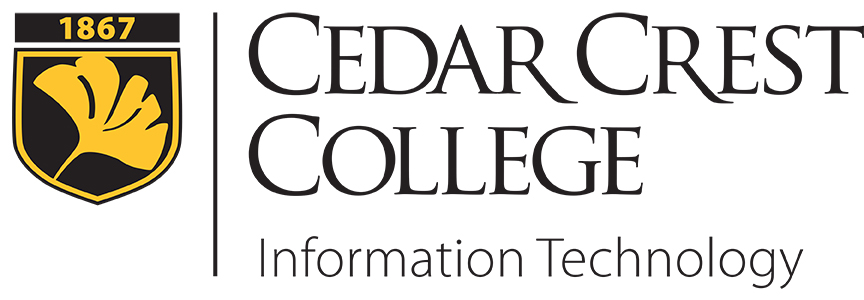
Cedar Crest Online (CANVAS)
Cedar Crest Online is the College's Canvas Learning Management System for online and hybrid courses.
New to Cedar Crest Online?
Please watch the CedarCrest Online Tutorial. You should complete the student tutorial prior to the first time the class meets.
Help Sites and FAQ
What computer skills do I need to take an online course?
What are the basic computer specifications for Cedar Crest Online?
Which browsers does Cedar Crest Online support?
Cedar Crest Online (Canvas) Student Guide
Accessing Your Class
NOTE: You will have access to your registered course(s) 48 hours before courses start each semester.
- Go to the Cedar Crest Online Portal at https://cedarcrest.instructure.com
- Your username and password is the same as your College network login account.
Getting Help with Cedar Crest Online
Should you experience difficulty logging into Cedar Crest Online, please contact the IT HelpDesk at 610-606-4635 or email studenthelp@cedarcrest.edu.
If you experience difficulty using Cedar Crest Online (Learning Management System), please contact Cedar Crest Online Helpdesk directly at 844-303-8287.
Cedar Crest College provides an email address to all of its current students and adheres to the Family Educational Rights and Privacy Act of 1974 (FERPA). You should be using your Cedar Crest email account for all Cedar Crest College correspondence. Should you need further details regarding setting up your email account, please call the Office of Information Technology at 610-606-4635 or email studenthelp@cedarcrest.edu.
If you have any questions regarding your responsibilities in the course, please contact your professor.
Computer Skills Required for Online Learning
Online students should have basic computer knowledge, with the ability to:
- start up, reboot, and shut down a computer
- load, launch, and quit a program
- save and retrieve a file to and from a CD or other removable media
- save and retrieve a file to and from a computer hard drive
- print a word processing document loaded from a USB drive or a computer
- adjust the settings for your printer
- use more than one program at a time
- highlight, cut/copy text from one source and paste it into another
- open and close menus and windows
- resize windows on your desktop
- create folders find, rename, or delete files
- create a document using a word processing program
- use spell and grammar checking capabilities of word processing software to edit and revise your work
- know how to access the Internet
- know how to read and delete email messages
- create, send, forward, and reply to email messages
- know how to send an attachment in email
- recognize the difference between an email address and a website address
- search for and access subject specific information using a search engine (e.g. Yahoo, Google)
If you need assistance with any of these skills, Tech Tutors are available through Academic Services.
To request an appointment, visit the the Academic Services Page on MyCedarCrest. (logon to My CedarCrest required for access).